Strava finally launches long-awaited dark mode – here's how to use it
No more being dazzled by your phone during night runs
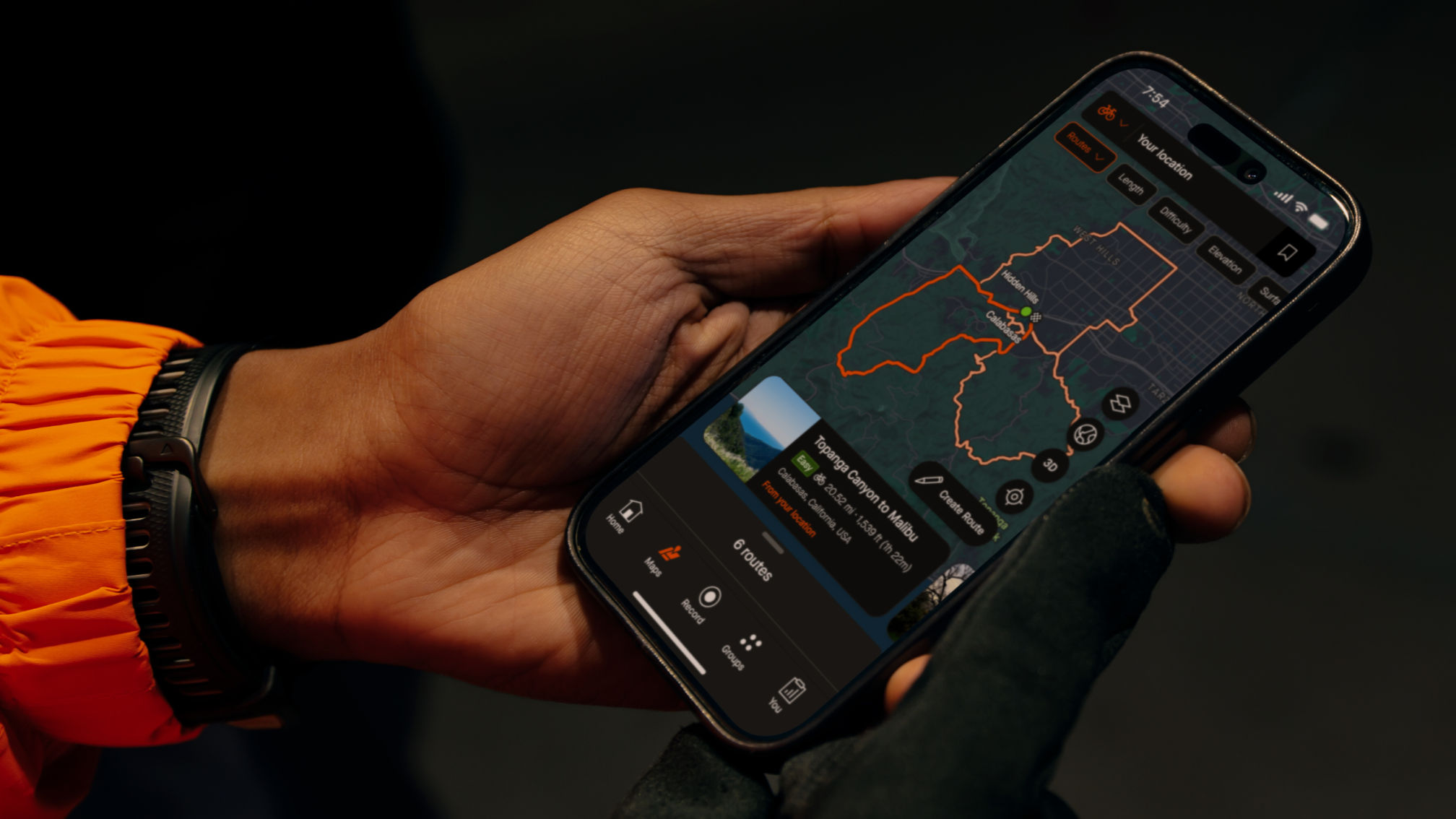
It's been a long time coming, but today Strava has finally rolled out a dark mode for its mobile app, and it's available to use now.
Some apps have always offered dark and light options, but interest in dark interfaces spiked about six years ago while I was covering software for Advnture's sister site TechRadar. One of the main reasons for the sudden enthusiasm was the more widespread use of AMOLED for phone displays. Unlike LCD screens, OLED renders black areas by turning off pixels entirely, thereby reducing power usage and extending your phone's battery life (however marginally).
Another popular reason for using dark mode is that the reduced light output of a darker screen can reduce eye strain. It also means less exposure to blue light, which may affect your circadian rhythm and disrupt your sleep when viewed at night.
Strava users should hopefully find the new mode beneficial when working out before dawn or after dusk, when a white screen can be dazzling.
Finally, a lot of people just prefer how dark mode looks, which is also a perfectly valid reason. The image below shows what you can expect if you make the switch within Strava.
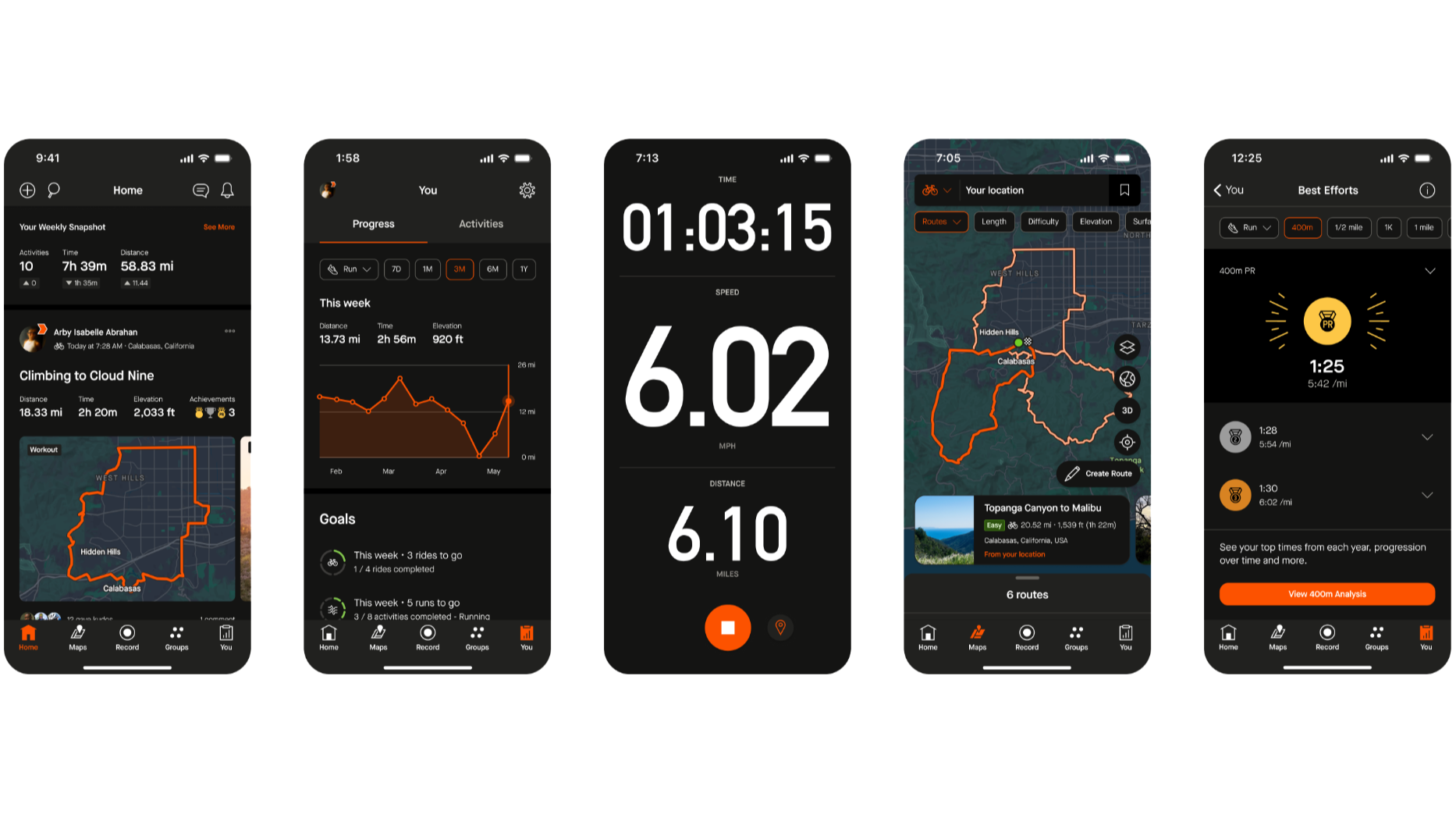
So why the long wait for Strava? At a press briefing last week, members of the company's senior team told Advnture that creating dark mode wasn't as simple as changing a few lines of code. The foundations of Strava's interface were laid a long time ago, when changes to the default color scheme weren't considered likely, so offering a dark version meant going through and painstakingly changing thousands of assets to make sure everything looked as it should.
At the same time, the design team took the opportunity to modernize the way the interface is built behind the scenes to make future changes less onerous.
Advnture Newsletter
All the latest inspiration, tips and guides to help you plan your next Advnture!
How to enable dark mode for Strava
If you want to try Strava's dark mode for yourself, first make sure that you have the latest version of the app installed. Open the app and go to the 'You' tab, then tap the settings icon at the top right of the screen.
Under 'Preferences' select 'Appearance' and take your pick from default (which will change to match your phone's system settings), light mode, or dark mode.
- The best GPS watches: our top recommendations for every budget

Cat is Homes Editor at TechRadar and former editor of Advnture. She's been a journalist for 15 years, and cut her teeth on magazines before moving online. She helps readers choose the right tech for their home, get the best deals, and do more with their new devices.
